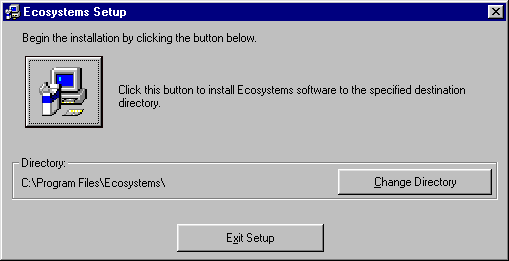
NonPoint - Modeling software for: Carpenter, S.R., W.A. Brock, and P.C. Hanson. 1999. Ecological and Social Dynamics in Simple Models of Ecosystem Management. Conservation Ecology.
Chapter 2 – Installing NonPoint
The software installation files are compressed into one self-extracting archive file that must be downloaded from the Web, extracted into its pre-installation components and then installed on your computer. The recipe approach that follows will walk you through these three major steps.
System Requirements
NonPoint will run on most 32 bit Windows operating systems, such as Windows ’95, Windows ’98, and Windows NT. The minimum hardware requirements that allow your computer to run these operating systems will suffice for running NonPoint.
Downloading From the Web
Download the file NonPointInstall.exe, and store it in a temporary directory on your local hard disk, e.g., c:\temp.
Extracting the Installation Files
Temp directory: You have already downloaded NonPoint.exe from the Web into a temporary directory. For purposes of these instructions, we’ll assume that directory to be c:\temp.
Extract: From a Windows Explorer, double click the file c:\temp\NonPointinstall.exe. You will see a self-extracting program pop-up on your screen prompting you for information about the destination for this extraction. Select the same temporary destination for the extraction, e.g., c:\temp. The extraction program will place installation files in your temporary directory. Please note that the extraction program does not install the software, it simply creates the files necessary for installing NonPoint.
Installing NonPoint on Your Computer
Installation directory: NonPoint’s installation program follows the Windows software installation standard. During the installation, you’ll be prompted to select an installation directory. For purposes of these instructions, we’ll assume that directory to be c:\program files\NonPoint.
Run setup.exe: From a Windows Explorer, double click the file c:\temp\setup.exe. If you do not see the extension, ".exe", on the setup file, you might have to change the settings in your Windows Explorer. To do so, select View/Options from the Explorer menu, and deselect the checkbox labeled, "Hide file extensions for known file types." Select OK to return to the file listing. Once you double-click setup.exe, you will see the following installation program appear.
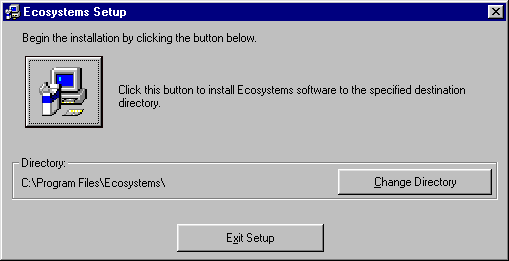
At this point, if you would like to change the installation directory, do so by clicking the Change Directory button. Press the button in the upper left corner to install NonPoint.
The setup program will place the following files in your installation directory.
|
NonPoint.exe |
The simulation software |
|
Envpol82.txt |
A text file of environmental policies |
|
St5unst.log |
Install log and uninstall directions. Do not remove or modify this file |
You are now ready to run NonPoint. Select the Start button from your Windows task bar, and under the Programs menu option, select NonPoint to run the software.